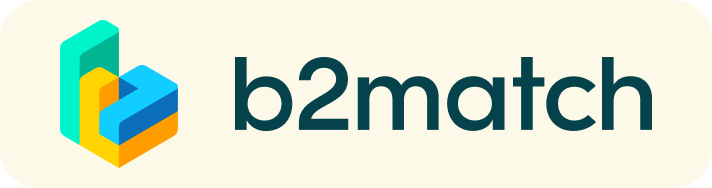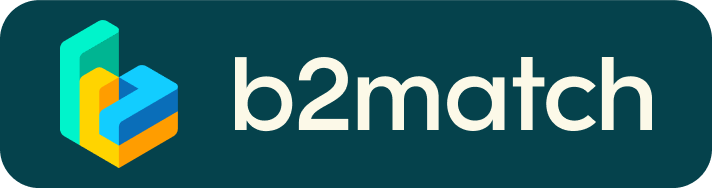Virtual matchmaking events - How do they work?
___
Întâlnirile online de afaceri - Cum funcționează?
A matchmaking event is a quick and easy way to meet potential cooperation partners. 20 minutes run fast, but they are enough to build first connections before the meeting ends and the next talk starts.
___
O întâlnire online de afaceri este un mod simplu prin care puteți cunoaște un nou potențial partener. 20 de minute trec rapid, dar sunt suficiente pentru a realiza o primă conexiune.

1) Registration / Înregistrare
Register via the Register button. / Înregistrați-vă prin butonul Register.
2) Publish a business profile to showcase your needs / Creați un profil de afaceri pentru a prezenta lucrurile de care aveți nevoie.
Create a clear and concise business profile to raise your visibility on the b2match platform.
Your profile should describe who you are, what you can offer to potential partners, and who you want to meet. A good profile will generate significantly more meeting requests.
______
Creați un profil de afaceri clar și la obiect pentru a vă crește vizibilitatea pe plaforma b2match. Profilul dumneavoastră trebuie să evidențieze cine sunteți, ce puteți oferi potențialilor parteneri și cu cine ați dori să intrați în contact. Un profil bine realizat poate genera mai multe solicitări de întâlniri online.
3) Browse profiles of attendees / Analizați profilurile participanților
Go to the participants list to find out who is offering interesting and promising business opportunities.
____
Navigați la participants list pentru a afla cine v-ar putea oferi oportunități interesante de afaceri.
4) Send & receive meeting requests / Trimiterea & primirea solicitărilor de întâlnire
Browse published participants profiles and send meeting requests to those you want to meet during the event.
___
Răsfoiți published participants profiles și trimiteți solicitări de întâlnire celor cu care vreți să discutați în cadrul evenimentului.
5) Matchmaking Event / Întâlnirile online de afaceri
Access your meetings in My Agenda, where you have your complete schedule for the event and the list of your meetings. Check your camera and microphone and don't be late!
_____
Accesați-vă întâlnirile online planificate în My Agenda, locul în care veți regăsi programul complet al evenimentului și lista întâlnirilor. Verificați-vă camera video și microfonul și nu întârziați la întâlnire!
How to initiate a Virtual Meeting?
- Identify promising participants on the Participants list or the Marketplace page on the event's website. Once you found a suitable meeting partner, click on the participant's card in order to access their profile
- Use the Messages functionality to chat about common interests and availability.
- Click on the participant's preview if the participant is marked as Available
- Click Request Meeting, under the participant's photo, to request a meeting
- Check My agenda and Meetings for your schedule and your list of confirmed meetings.
- At the time of the meeting, go to the Meetings page and click on Start Meeting
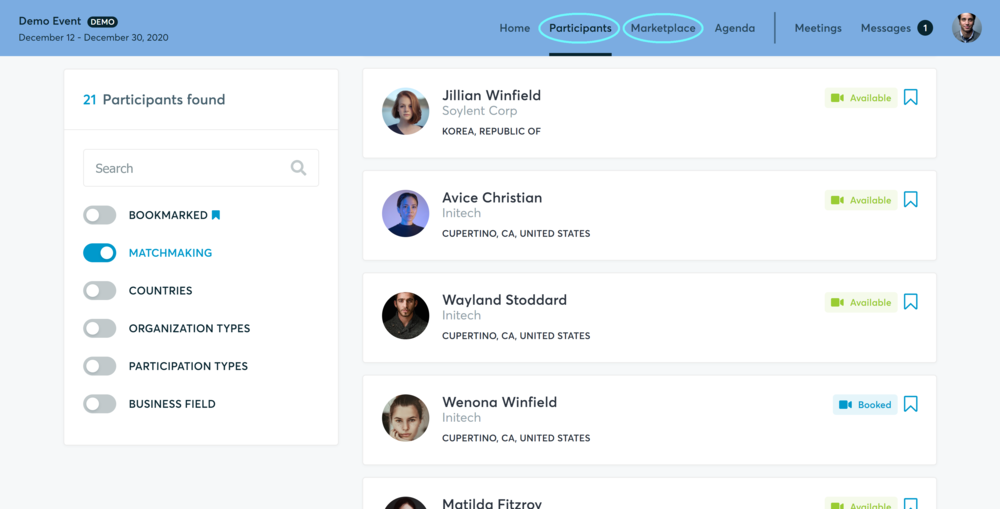
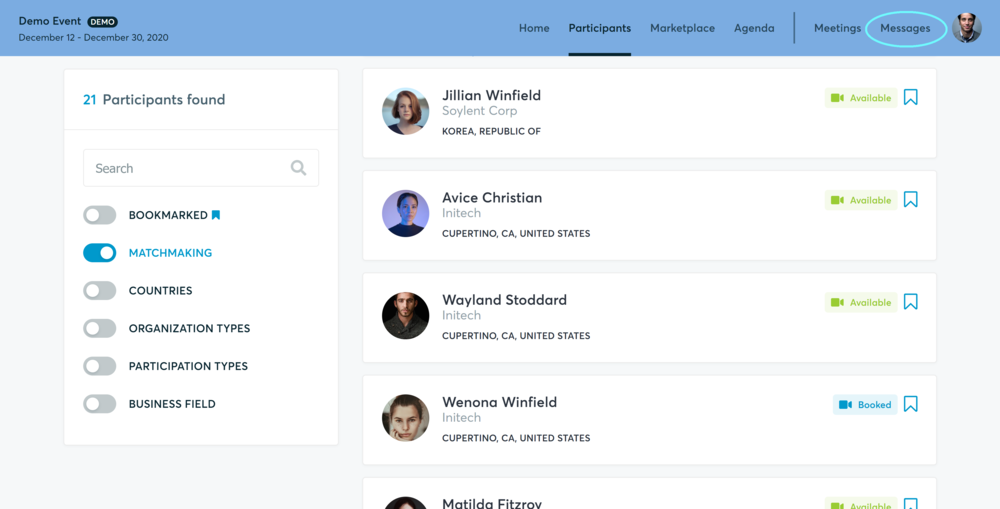
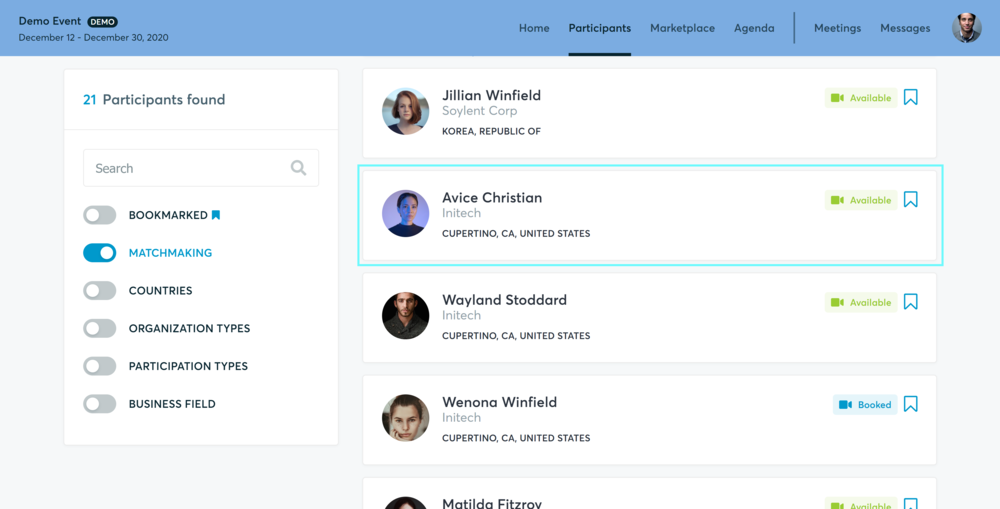
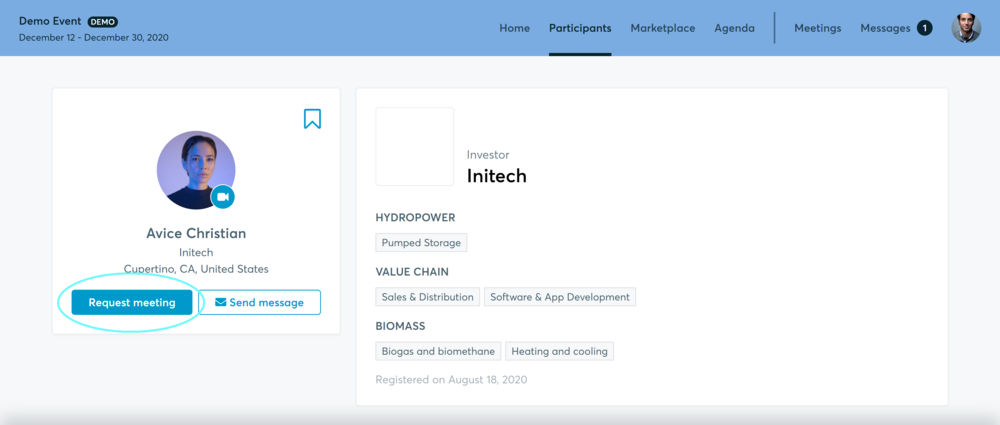
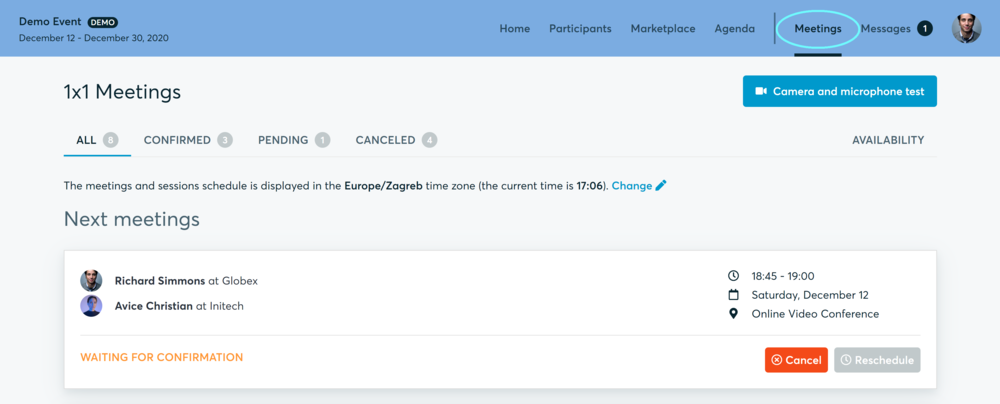
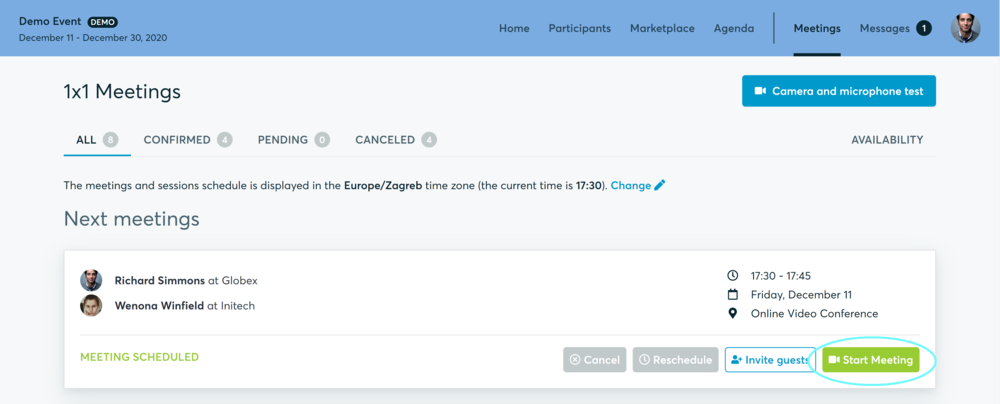
- You can invite guests through the Invite guests button, or share your screen through the screen sharing button
- A virtual meeting can be started at any given time before its ending time and it won't stop automatically, one of the participants has to end it
- The remaining time will be displayed on the top left corner
- The next meeting card will be displayed with one minute before the next meeting
- Clicking on Start Next Meeting will end the current meeting and will start the next one
Technical requirements for Virtual meetings
The virtual meetings take place through the b2match video tool, which is integrated in the b2match platform and it doesn’t need to/it can't be downloaded.
- install the latest version of your browser
Use a device with an incorporated webcam or a webcam. Without the camera, the meeting can still take place in the audio mode.
Microphone and camera
You can test your microphone and camera in your Meetings list, once you are logged in to your b2match profile. In order to do this, you need to click the blue Camera and microphone test and follow the instructions.


If there are issues, the system will indicate the browser's documentation's regarding the microphone and camera usage
- browser's permissions to use the microphone and camera
- system's permissions for the microphone and camera
Additionally, you can do the following checks:
- test your microphone with other apps, such as Google Meet, Skype, Zoom, etc.
- run Twilio's network test, which will start an automatic diagnosis to check if Twilio has permission to use your microphone and camera
- Twilio is the name of the software we use for online meetings
Happy matchmaking!
Vă dorim întâlniri online de afaceri cât mai fructuoase!